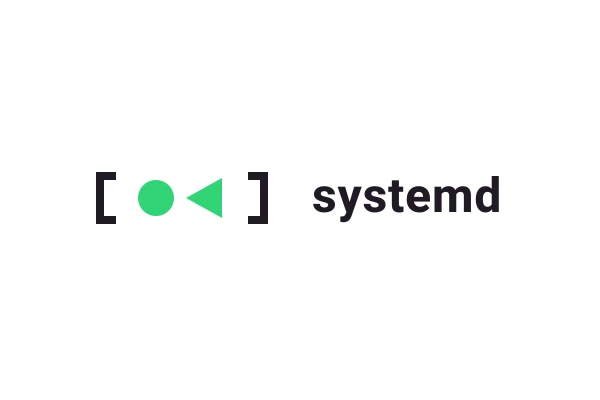
How to write a systemd unit file
Introduction
Systemd is the most common system and service manager on various Linux distributions.
Instead of using bash init scripts as was the case with the earlier init and upstart software, systemd utilises unit files to manage services.
Location
These could be located in three different locations:
/usr/lib/systemd/system/where unit files are installed automatically by packages (these should not me edited manually)/etc/systemd/system/where unit files can be manually added by system administrators (these will override the unit files in/usr)/run/systemd/system/runtime unit files
Structure
Systemd unit files follow the ini file format.
[Unit]
Description=Multi-User System (Description of the unit)
Documentation=https://example.com (Location of documentation)
Requires=basic.target (Services which must be running first)
Wants=basic.target (Similar to requires but more robust)
Conflicts=rescue.service (Services which should not be running at the same time)
[Service]
User=username
WorkingDirectory=/home/username/path/to/working/directory
ExecStart=/bin/program myprogram.py
[Timer]
OnCalendar=Mon,Tue *-*-01..04 12:00:00
[Install]
WantedBy=multi-user.target
In order to view the unit file for a particular service, as well as its location, run:
systemctl cat <service_name>
Scheduling
In order to run a service on a schedule you should create a separate file in the same directory but with the extension .timer.
This file should be similar to the service file as outlined above, but with a new [Timer] section.
[Unit]
Description=Description of the timer
[Timer]
OnCalendar=*-*-* 12:00:00
[Install]
WantedBy=timers.target
The Arch Wiki has a good explanation of how to write a timer for your service, which you can read here
Writing & Editing
If you want to edit a the file you can run:
sudo systemctl edit --full <service_name>
This will allow you to edit the existing version of the file and create a ‘drop in’ version which will be saved in /etc/systemd/system, overriding the original unit file.
If you want to write a new systemd unit file it should be written manually in /etc/systemd/system.
The easiest technique would be to copy the contents of an existing unit file and edit the required parts.
Reloading
After any changes have been made to a unit file the following command should always be run in order for changes to take effect.
sudo systemctl daemon-reload